Import a provision
Use these instructions to copy a provision from one contract to another.
NOTE: The Import Provisions feature allows you to bring in provisions from a contract in any simulation.
To import a provision:
- Navigate to the desired contract.
- For the desired version, click the Details link to go to the version’s provisions.
-
On the Provisions page, in the menu on the left, click Import.
- In the Import Provision window, select the Simulation containing the provision. You can import from any environment, Live or Simulation.
- In the Payer Name section, expand the desired contract, then expand the desired version to view the provisions.
-
If any of the dates are red for the provision you want to import, click in the Start Date and Exp. Date fields and select dates that match the Start and Exp. dates of the version to which you are importing the provisions. When updated successfully, the dates turn black and the provision check boxes are enabled.
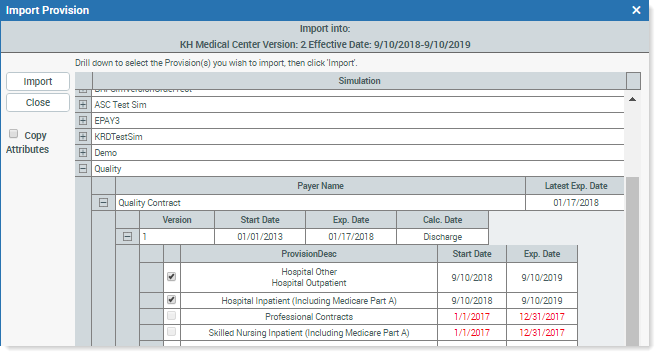
- Click the check boxes for the desired provisions, and then click Import.
- In the Provision Imported message dialog, click OK.
